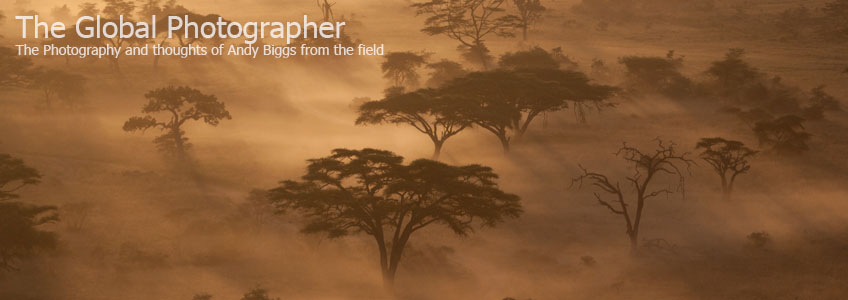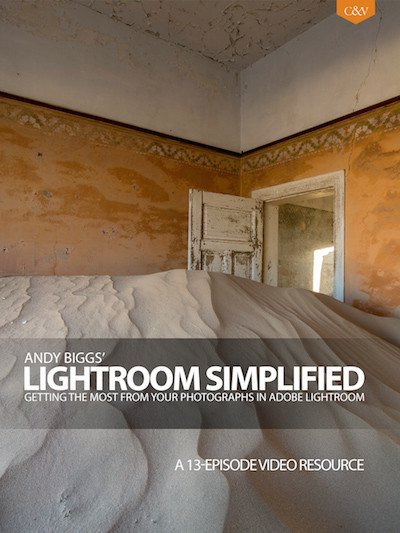Photographic Processing and Believability
 Monday, December 12, 2016 at 08:15AM
Monday, December 12, 2016 at 08:15AM We are living in the golden age of photography; digital photography has matured and the tools available are robust and functional. The intersection of these magical cameras and raw file processing software brings up the subject of believable photographs. Why should a photograph need to be believable? It doesn’t, but this is often how viewers look at photographs. If an image is believable then the viewer can get past that hurdle and on to opinions of interpretation, quality, aesthetics, and how they actually feel about the photograph.
For example, I recently encountered an elephant (below) while on a boat in the Okavango Delta in Botswana. The color in this version of the photograph is unbelievable; I set the Saturation slider beyond what I would normally do. To illustrate my point, I doubt that many people will take a look at the actual content of the photograph after seeing how inappropriately I processed the image because the colors aren’t believable.

The second version of the same photograph (below) was edited more consistently with my normal processing style and language, and the image is more believable. You can move on to discussing how you feel about the image, whether or not you like it, what you think about the main subject, and so forth. But herein lies a challenge and a bit of a paradox for me: color photographs are often believable, but this also has the ability to limit our creativity at the same time. Interpretation of a scene or subject can be done in many different ways, from which lens you use, how far away you are, how you dodge, burn, select an overall color palette, and to where you crop (if at all).

The main point in discussing this is to propose the idea that believability changes when you work in color versus black and white. To use a metaphor, consider a box. What exists inside the box is everything believable and outside is everything not believable. For me, the box in the color world is much smaller than a box for black and white. Black and white photographs can be worked in more aggressive and more interpretive ways before a viewer fully understands or appreciates the amount of work done on the image. By removing the color, the reference points are also removed and the photographer is free to push outwards to expand that box and have more creativity and fewer constraints.
In the third example (below), the photograph has been processed in black and white and has much more work done to it in the areas of dodging, burning, and adjusting specific areas of contrast so that you can get past the believability factor and move on to more important things to consider, such as whether you like the image or not, or if it touches your soul.

Check out my new video series, Lightroom Simplified, for a more in-depth approach to creating believable images both quickly and efficiently. 13 videos, 3.5 hours of step-by-step instruction.
 Technique,
Technique,  lightroom,
lightroom,  processing in
processing in  News,
News,  Techniques
Techniques